How do you cross out a word in blogger?
You use this simple bit of html code:

Click edit html {the tab next to compose} and add the code where you want to cross out a word. For example, the word I want to cross out is Blogger, so I'll put the word Blogger between the two words strike, like this:

Once you've done that, it will look like this:
That was easy, huh? Want more? Okay, let's keep going.
How do I link to a blog or website in my post?
Okay, see the little green, world-looking icon on the very left? Good. Remember that icon.. we will talk about it again.

The tool bar you see above, is located right below the title of your post.
Before we talk about linking, go ahead and copy and paste the url {for example: www.playgrounder.com} of whatever you want to link.
Now, select the word or words you want to make into a link. Once you have highlighted the word(s), then you will click that little icon we talked about a few minutes ago {you know, the little green world}.
When you click the icon, this box will show up:
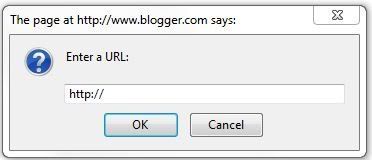
In that box, copy and paste the url you want to link and then click ok.
You now have a link! Also, once you have your link, highlight it, and click the icon to the very left of your green world {the one with the T and a bunch of colors}. Pick a color {I usually pick blue just because that is the color most commonly used for hyperlinks}, and now your link will be a different color than the rest of your text in your post.
Now that I have made my link, how do I get it to open up in a new window/tab?
This is not something you have to do, but I always do it so that when people click on a link in one of my posts, they don't leave my blog. I mean, do you really want your readers leaving your blog for another site and not coming back? Of course not! Opening a link in a new window/tab just makes it easier for a reader to get back to your blog. Does that make any sense?
Let me just show you.
The code I am about to give you will be your new best friend. I use it all. the. time. The code to open up a new window/tab is: target="_blank"
It's a simple little code, isn't it?
Here is a random sentence I used in a previous post where I used this code:
"So, get your craft on and click here for all the fun."
This is what this sentence looks like under the edit html tab:

See the code in there? It looks like this: "target="_blank"
So, when you want to add this code into your sentence, look for the word that is linked {in the sentence above it is here}, and then copy and paste target="_blank" right in front of the link.
Seems a little complicated at first, but it is not at all. It's very easy, and it really does make a big difference when your readers click your links.
Once you click the compose tab and then preview below it, you will be able to click the link and it should open up a new tab.
I think we will leave it at that and let you work on these things before we move on to other stuff. Let me know if there is anything specific you would like me to cover. Don't be shy. I need more tutorial ideas.
Have a lovely day, and make those blogs pretty!

p.s. I am guest blogging at Funky Polkadot Giraffe around 5 pm today {Oct. 1st}, so come on over and visit. Kyla has been having a blog par-tay this week, full of giveaways and tutorials. You don't want to miss it! Also, check out her awesome cupcake blog! {I'm over there too!}



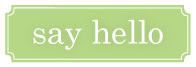
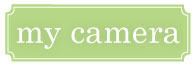


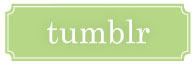
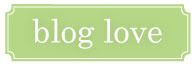

6 comments:
Thanks Libby! :]
And I didn't know that there was a shortcut for getting links! I used to always go copy and paste the html linky code from some html site, but now I have it included in my "signature"... since I pretty much always have a link in my posts. But now that I know this trick... ;]
I have a request! How about a photo collage tutorial?
Okay, did you read my mind? I mean, really?! I've been meaning/wanting to look up how to program the links to open in a new target window, but now you've just dropped the info into my lap. THANKS!!
Ooo...guest blogging! How exciting. Headed over to read it right now!
Yay! Thank you so much, Libby! I just added the "target="_blank" to my site and it worked! Thank you, thank you, thank you!
Hey Libby! I know you don't know me- I am friends with Chriselda (which is how I heard about your blog) anyways- your blog is fabulous! I have tried and tried and tried again to add the new funky fonts to my blog using your tutorial...I can't seem to make it work.. Any helpful hints? I would love some help! Thanks
Post a Comment